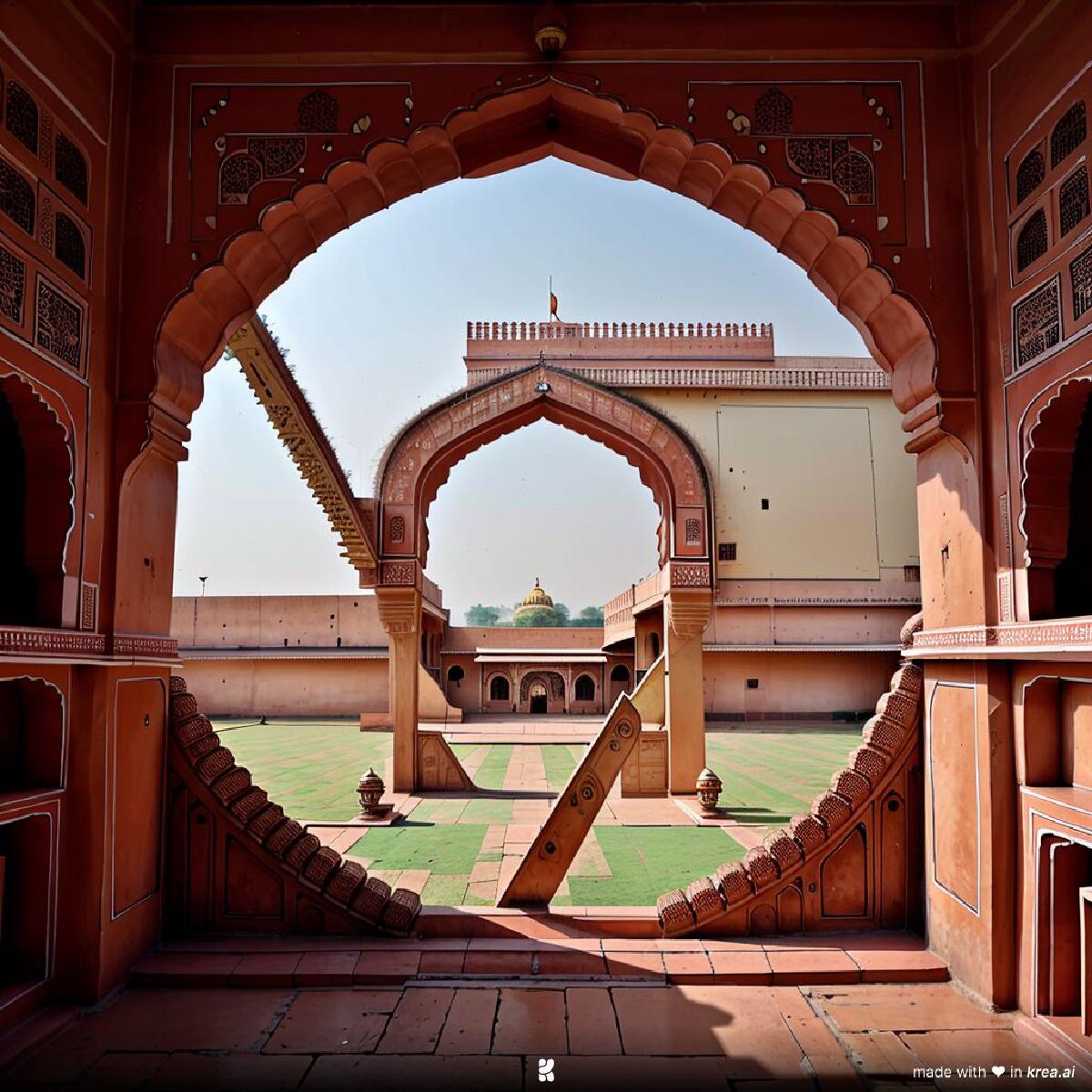Why should I bother using Chrome profiles?#
I’ve been using no profile (or one profile) for a long time already. Why go through the trouble of setting up multiple profiles?
- Do you find yourself using Incognito mode frequently to log in to the same site (already opened in a non-Incognito window) with different credentials?Note that this can be ANY site (e.g. Proton Mail, Microsoft ( Azure / ADO ), Amazon ( AWS )), not just a Google site!
- Have you ever needed to sign in to multiple Google accounts at one time?
- Do you use multiple Google / Gmail test accounts?
- Do you use different Google accounts for different clients?
- Do you ever use another browser (e.g. Firefox or Safari) just to sign in to a site with a different account than you use in Chrome?
If so, separate Chrome profiles help solve these problems!
Using multiple profiles#
Chrome supports the ability to effectively create a separate sandbox for each Chrome profile you add that allows you to stay signed in without using Incognito or constantly signing out / in each account to switch accounts!
Each profile in use requires a separate Chrome window, which helps group all tabs for that specific profile. You can create multiple windows per profile if needed.
Example profiles#
- Your primary work Google account (if your employer uses Google Workspace).
- Separate client Google accounts you have access to (if you have a Google account / access to a business partner or clients systems).
- Separate profile for each Proton Mail, Microsoft (Azure), Amazon (AWS), or other site you’d like to be signed in to long term.
Setup#
Setup (and removal) of profiles is super quick! Follow the Computer tab steps in Google’s official support doc to add a new profile in Chrome.
It’s super easy to try out multiple Chrome profiles, so give it a shot 😉. See if this Chrome feature meets your needs and simplifies your day to day workflows!
Thanks for reading 😁